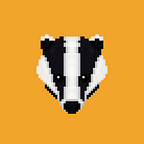Badger App V2 Step by Step User Guide
Badger App v2 is here, and the time has come for eager Badgers to learn how to use it! Badger App v2 gives a tremendous visual improvement to the protocol while also improving performance and ease of use.
Why v2?
The goal of Badger App v2 wasn’t just to build upon the aesthetics of the protocol, but also to improve speed and simplicity of use. Through core infrastructure updates, the performance of the protocol is faster and more consistent. Additionally, many functions are easier to perform and the interface is more visually intuitive. V2 was also built with many future Badger DAO updates in mind, including the launch of our BTC-pegged token $DIGG, minting of tokenized Bitcoin, borrowing against your vault positions and zaps (going from single asset into the vault including USDC, ETH, tokenized BTC etc.).
How Do I Use App v2?
From the dashboard or ‘Sett Vaults’ page, you will be able to perform a variety of interactions with the Badger DAO protocol. You can view Badger’s TVL, current token price, total portfolio value, claim rewards or deposit into Badger Setts. There is an option to view an overview of your wallet, calculate ROI by week, month or year, and in currencies including BTC, ETH and USD. You can even hover your mouse over the APYs in the various Setts to view a breakdown of how rewards are generated. The first step in using v2 is connecting your wallet to the app.
Connecting Your Wallet
1. First, click the area that says ‘DISCONNECTED’ to begin connecting your wallet.
2. Choose your wallet provider and follow the prompts to connect your wallet.
Deposit and Stake
To deposit into Badger setts, visit ‘Sett Vaults’. To earn rewards, depositing into all Setts is a two-step process:
1. ‘DEPOSIT’ asset(s) to receive “b-asset” or LP token
2. ‘STAKE’ LP token to complete staking and start earning $BADGER rewards
Before you get started, make sure you have some Ethereum (ETH) set aside for gas fees. They will apply to both transactions. Fees vary based on network traffic.
The first step is to click ‘DEPOSIT’ on the ‘Sett Vaults’ page next to the asset you’d like to put into that Sett. Below is a visual walkthrough of this process.
1. Click ‘DEPOSIT’ on the ‘Sett Vaults’ page next to your chosen Sett. This example uses the Curve.fi renBTC/wBTC/sBTC Sett.
2. Type the amount or use the percentage buttons to deposit up to 100% of your assets into the Sett. Click ‘DEPOSIT’.
3. Ethereum (ETH) Gas Fees Will Apply. This is a Metamask example. Click ‘CONFIRM’.
4. After your transaction processes, you will receive an LP token or b-asset representing your position in the vault. You now need to stake this LP token to earn rewards.
5. Click the STAKE button next to your asset and type the amount or use the percentage buttons to deposit up to 100% of your LP tokens into the Sett. Start the transaction by clicking‘STAKE’.
6. Ethereum (ETH) Gas Fees Will Apply. This is a Metamask example. Click ‘CONFIRM’.
7. After your transaction processes, your b-assets will be fully staked and begin earning you rewards!
Unstake and Withdraw
At any time, you may withdraw your stake back out of the contract if you so choose. However, your multiplier for earning rewards over time will be reset. The following are the withdrawal steps:
- ‘UNSTAKE’ LP token or b-asset to return it to your wallet.
- ‘WITHDRAW’ assets once you’ve received your LP token
This process is visually outlined below.
1. Click ‘WITHDRAW’ on the ‘Sett Vaults’ page next to your chosen Sett. This example uses the Curve.fi renBTC/wBTC/sBTC Sett.
2. Type the amount or use the percentage buttons to withdraw up to 100% of your LP tokens from the Sett. Click ‘UNSTAKE & WITHDRAW’.
3. Ethereum (ETH) Gas Fees Will Apply. This is a Metamask example. Click ‘CONFIRM’. You will have to confirm two transactions; the first transaction for unstaking and the second transaction for withdrawing.
4. After your transaction processes, your assets will be returned to your wallet.
Claiming Rewards
To claim your rewards, click the BADGER logo or ‘Sett Vaults’ and click ‘CLAIM’ under ‘Available Rewards’. You can also use the ‘DEPOSIT’ button to deposit earned $BADGER back into the $BADGER Sett.
1. First, click ‘CLAIM’ on the ‘Sett Vaults’ or dashboard page.
2. Ethereum (ETH) Gas Fees Will Apply. This is a Metamask example. Click ‘CONFIRM’.
3. After your transaction processes, your rewards will be deposited into your wallet!
View Wallet Balances
By clicking the wallet balances button on the top of the app it will automatically display which assets in your wallet and how much are available to deposit into a Sett Vault.
Users can then click DEPOSIT and follow similar instructions to what was described above.
Claiming Airdrops
If you are eligible for an airdrop in the future, you will be able to claim it through the ‘Airdrops’ page.
1. Visit ‘Airdrops’ and click ‘CLAIM’ if you are eligible.
2. Ethereum (ETH) Gas Fees Will Apply. This is a Metamask example. Click ‘CONFIRM’.
3. After your transaction processes, your airdrop will be deposited into your wallet!
How Do I Learn More?
There are many ways to engage the Badger DAO community and educate yourself on the use of our protocol.